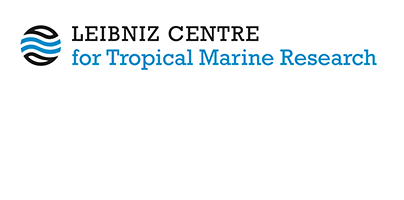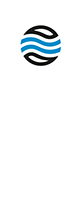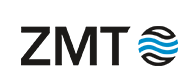ZMT PUB User Documentation
Help
1. Your account
To enter or edit your data, you have to be logged in. Click on "Login" on the home page of ZMT PUB. Fill in your user name and your password. It is the same login credentials as for your computer.
2. Your work area: components
To access your work area from the home page, click on login and enter your username and password. The system brings you by default to the manage deposits page. To logout of your work area, click on logout at the right of the navigation menu. In your work area, you can modify your profile, manage your deposits and logout.
3. Your profile
To see your profile, click on the link in your work area. Your profile page shows your account details and your personal details.
Some of this information will be associated with the documents you upload; some of it is purely for internal archive use.
4. Manage deposits
This page displays a table containing your entries in the repository. You can start adding entries by using the button New item.
4.1. Buttons new items and import items
- New item button: to start depositing an item.
- Import item button: to import entries from other databases.
4.2. Table of your entries
Your entries table contains different categories of entries, displayed with different background colours. entries in the different categories can be displayed or hidden by ticking the boxes at the top of the table:
- User workarea: entries you have started to enter, but have not submitted yet. These are not visible for reporting.
- Under review: entries you have submitted and are under review by a ZMT PUB editor. These will not be used for reporting.
- Live archive: entries you have submitted and have been accepted by the editor. These will be added to the reporting.
- Retired: your entries that have been retired from the archive and are not visible for reporting any more.
To reorder the list of entries: Click on the title of the column you want to sort by. Clicking a second time will reverse the order.
To modify the data displayed: use the add a new column roll-down menu at the bottom of the page to select the new column to be displayed. Remove a column by clicking on the X at the bottom of that column. Move columns to the right or the left by clicking on the arrows at the bottom of that column.
To perform some actions on the entries displayed, use the icons to the right of that entry:
- View item: to see the information entered for the entry (the only possible action for your entry which are already in the live archive)
- Destroy item: this is available only for entries not yet submitted (i.e. in the category user work area). If you wish to delete one of your entries under review or in the live archive, please contact the ZMT PUB administrator.
- Edit item to modify the information entered for the entry. This is available only for entries not yet submitted (i.e. in the category user work area). If you wish to modify one of your entries under review or in the live archive, please contact the ZMT PUB administrators.
- Submit item: to submit the entry for the archive. Once submitted, the entry will be in the category under review. It will be reviewed by an ZMT PUB editor, who will then transfer it to the live archive. If there are problems with the record (scope of the paper, information missing, file, etc.), the editor will contact you.
5. Importing items
The button Import items is available from your manage deposits page in your user workarea. It allows you to import information from external sources, such as Pubmed or DOI (Digital Object Identifier), into an document record. Different formats can be used: Pubmed ID, Pubmed XML, DOI system or XML. For details, see: http://www.eprints.org/software/training/users/depositing.php.
If you cannot find answers to your questions in this help, please contact the ZMT PUB administrators.